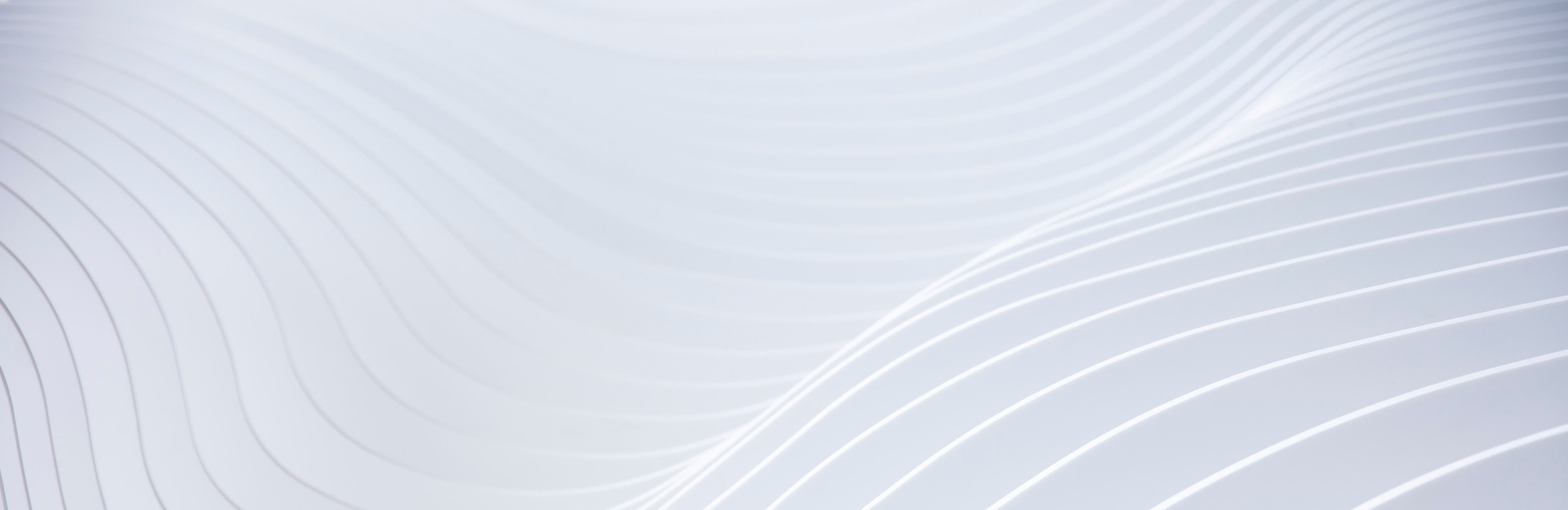DEVICE & HOW-TOS
1. How do I load wax/concentrates?
- Lift the carb cap from the glass recycler and load concentrates into the ceramic nail with the loading tool. Do not overfill; the recommended dab size is about half that of a Tic-Tac.
- Secure the carb cap back in place.
- Fill recycler with water before starting the session.
2. How do I add water into the glass recycler?
Remove the nozzle from the glass recycler and fill water into the mouthpiece. Avoid filling while the recycler is attached to the base or above the fill line.
3. How do I turn on/off my device?
To turn on/off the device, long-press the power button for 3 seconds.
4. How do I start heating?
- Short-press the power button to choose between temperature options and leave idle for 5 seconds for the device to start preheating.
- In the preheating phase, Cenote will illuminate in red and yellow for approximately 25 seconds before starting the session.
- When the session is over, Cenote will begin to cool down. The steady red light indication will gradually dim out as the temperature drops.
5. What are the temperature levels for each setting?
Cenote has 4 temperature settings. Settings 1-3 can be controlled on the device itself whereas setting 4, Pro Mode, is controlled via the AUXO App. To adjust the temperature settings on the device, short-press the power button.
The modes are indicated with lighting effects - Setting 1 will illuminate the dimmest red and setting 3 the brightest; setting 4 will be in purple.
- Setting 1: 518℉ (270℃)
- Setting 2: 572℉ (300℃)
- Setting 3: 626℉ (330℃)
- Setting 4 (Pro Mode): 392-644℉ (200-340℃)
6. How do I know when my session is over?
Cenote’s lights will turn steady red to indicate the 20-second countdown signifying the end of a session. Shortly after, it will begin to cool down and the red light will gradually dim out as the temperature drops.
7. How do I extend my session?
Settings 1-3 are eligible for a 20-second session extension; double press the power button when:
- The current session reaches the 20-second countdown, or
- The session ends and Cenote goes into cool down mode.
Repeat action to extend again.
8. Supported charging methods
Aside from standard Type-C charging, Cenote also supports wireless charging via a Qi-certified wireless charger. For optimal compatibility, AUXO recommends using the AUXO Wireless Charger (sold separately).
9. How long does it take to fully charge my Cenote?
A full charge via the AUXO 20W power adapter takes approximately 1.5 hours (90 minutes). Every full charge generates approximately 12 sessions of usage (calculation based on 100-second sessions). Wireless charging will vary based on the device.
10. How do I check the battery level on my device?
To check the battery level, press the power button 3 times consecutively*; the base light will indicate the battery level. Alternatively, you can find the precise battery level in the AUXO App.
Battery level and base light indication:
10% and below, the power button will blink in red 6 times before powering off.
10% - 30%, 1/4 green.
30% - 60%, 2/4 green.
60% - 80%, 3/4 green.
80% - 100%, full green.
*CAUTION: If there is water in the recycler, avoid tilting the device when checking the battery level.
11. Can my Cenote be used while charging?
Due to safety concerns, Cenote is not operable while charging.
12. Cleaning and Maintenance
Ceramic Nail
- Let the heating rod and ceramic nail cool down to room temperature.
- Lift the carb cap to expose the ceramic nail and unscrew the mouthpiece counterclockwise.
- Take out the ceramic nail with the tweezers and clean the ceramic nail with a dry cotton swab.
- Clean the ceramic nail with a cotton swab dipped with 90% isopropyl alcohol.
Tip:For best performance and flavors, replace the ceramic nail after every few sessions based on its condition.
Glass Recycler
- Carefully remove the glass recycler from your Cenote’s base before cleaning.
- Separate the nozzle from the mouthpiece and drain out remaining water if any.
- Separate the silicone and glass component of the carb cap.
- Soak all glass components in 90% isopropyl alcohol and clean other parts with alcohol wipes.
- Remove from isopropyl alcohol and rinse with water.
- Allow glass components to dry thoroughly before reattaching to your Cenote’s base.
NOTE:
- Cleaning and maintenance must NOT be performed before the device is turned off and cools down to room temperature. Never place your Cenote’s base in any form of liquid.
- Isopropyl alcohol is highly flammable. Let the device dry completely before heating again.
- Choking Hazard – The dissembled glass recycler contains small parts. Keep away from children and pets.
13. What is Pro Mode?
In the customizable Pro Mode (setting 4), you can adjust the duration, temperature, and lighting effects to your liking. You’ll need to download and install the AUXO App to use this function*. Prior to adjustments made on the app, the default temperature and duration of Pro Mode is identical to setting 3. Cenote will remember your customized settings for your next use.
AUXO APPS
1. Where do I download the AUXO app?
For iOS, download “All-On Browser” on the App Store. For Android, download “AUXO Connect” on the Google Play Store. You can also find the download links here.
2. Can I operate my Cenote without the AUXO App?
The device can operate without the AUXO App for settings 1-3, but will need the app to run Pro Mode.
3. How do I connect my Cenote to the app?
- Long-press the power button to turn your device on.
- Turn on Bluetooth on your phone and place your device near your phone.
- Choose the ‘Cenote’ section on the app and tap on the ‘Next’ button to start the connection. When your device is found on the app, tap on the ‘Connect’ button to complete the connection.
- The LED light will blink in blue to indicate pairing success.
4. How do I adjust the temperature?
Temperature adjustment is only available on Pro Mode with a selection ranging between 392-644℉ (200-340℃). Once Pro Mode is selected, you are free to adjust the temperature by scrolling through the control panel.
For settings 1-3, the temperature is fixed and displayed on the control panel.
5. How do I adjust the session duration?
Duration adjustment is only available via Pro Mode with selections ranging between 20 seconds and 90 seconds. Once Pro Mode is selected, you are free to adjust the duration by scrolling through the control panel.
For settings 1-3, the duration is fixed and displayed on the control panel. To extend the session for an extra 20 seconds, turn on the session extension switch beneath the control panel before starting your session.
6. How do I adjust the unit of temperature?
In ‘Device Settings’, select your preferred temperature scale, Fahrenheit (℉) or Celsius (℃), in the ‘Temperature unit’ section.
7. How do I adjust the lighting effects?
On the control panel, scroll through the lighting bar to select your preferred effect; the effect will reflect directly on your device as soon as you start the session. To keep the lighting effect on after the session, simply turn on the lighting extension switch beneath the control panel.
8. Are there more lighting effects with Pro Mode than the default settings?
Yes, you can add up to 8 lighting effects to your selection. In ‘Device Settings’, select your preferred effects in the ‘Lighting effects’ section. New lighting effects will be available periodically for free on the AUXO App.
9. How do I adjust the light brightness?
In ‘Device Settings’, adjust your in-session lighting in the ‘Lighting brightness’ section and your charging lighting in the ‘Light during charging’ section.
10. How do I adjust the vibration intensity?
In ‘Device Settings’, tap on the ‘Vibration intensity’ section and choose your preferred intensity.
11. I’m having difficulty pairing my Cenote device with my phone.
If you're having trouble pairing your Cenote device with your phone, please ensure the following:
- Your AUXO App is up to date.
- Your device is turned on (restart if necessary).
- The Bluetooth on your phone is turned on.
- The device is near your phone (as close as possible).
12. I can’t log in, help!
On the login page, select ‘Forgot password’ and enter your email address for a password reset. If you can’t find the email in your inbox, check your spam folder as your email provider may have flagged it as such. If you still don’t see the email, ensure the email address is written correctly on the password reset request page.
Still not able to log in? Contact us via email at support@auxo-official.com, we can help!
TROUBLESHOOTING AND WARRANTY
1. My Cenote isn’t charging
Try with a different charging adapter, outlet, or another Type-C cable. Alternatively, you can try charging via a Qi-certified wireless charger. If all methods fail, send us an email at support@auxo-official.com and we will be ready to help you.
2. My Cenote isn’t working
If there is a short circuit, the LED indicator will flash 2 times in red. Otherwise, try the following methods:
- Make sure the device has enough power (ensure it is fully charged).
- Replace the ceramic nail with a new one.
- Clean off any resin, water, or debris attached to the electrodes (connecting points with the ceramic nail) of the heating rod.
- Restart your Cenote.
If your device still isn’t working, please send us images and/or video of the electrodes and a full view of the device via email at support@auxo-official.com. We will be ready to troubleshoot the issue for you.
3. Why did my device turn off automatically?
- If no activity is detected for 10 minutes or longer, Cenote will turn off automatically.
- If the battery temperature is over 149±1.8℉ (65±1℃), the light on the power button will blink in red 8 times and the device will suspend usage temporarily for overheat protection.
4. Warranty and coverage
AUXO provides a limited warranty on authentic products purchased from the official website and authorized offline stores against defects in materials and/or workmanship under normal use. In order to keep this limited warranty in effect, the product must have been handled and used as prescribed in the instructions accompanying this warranty. AUXO warrants only to the original purchaser of the product and the limited warranty is nontransferable. The limited warranty does not apply to products that were sold by any third-party resellers.
AUXO offers a 2-year limited warranty on the device (Cenote Base). Glass recycler, other attachments and accessories are not covered under the limited warranty.
In no event shall any recovery against our brand exceed the actual price paid for the purchase of the product.
5. What’s NOT covered under the warranty
This warranty does not apply to certain situations and conditions, including but not limited to:
•Any AUXO product sold by an unofficial AUXO website or unauthorized offline store(s).
•Damage(s) caused by accident, abuse, misuse, negligence, flood, fire, earthquake or other external causes.
•Damage(s) caused by the device being exposed to or coming in contact with moisture (e.g., liquids, water, rain, extreme humidity, unusually heavy perspiration or other moisture), or extreme thermal or environmental conditions (e.g., sand, food, dirt or similar substances).
•Damage(s) caused by operating the device or charging adapter outside the permitted or intended use as prescribed in the user manual.
•Damage(s) in the heating rod due to tampering or counterfeit accessories, or caused by filling with unrecognized or unauthorized materials.
•Damage(s) caused by modifications to alter functionality or capability.
•Cosmetic damage occurring through wear and tear, including but not limited to scratches, dents and broken plastic on ports.
•Any device where the serial number has been tampered with, erased or obscured, or is not genuine.
•Normal performance degradation of batteries. Please contact AUXO Customer Support for more information on battery degradation.
•Attachments and accessories.
For more information about the warranty terms, please refer to your warranty card or email us at support@auxo-official.com.
6. Where can I find my product’s serial number?
You can find the 16-digit serial number on the rim of the deck lights.